I code, I teach, I build
Every challenge I faced as a developer became a lesson I now teach. Let’s build, learn, and innovate together.
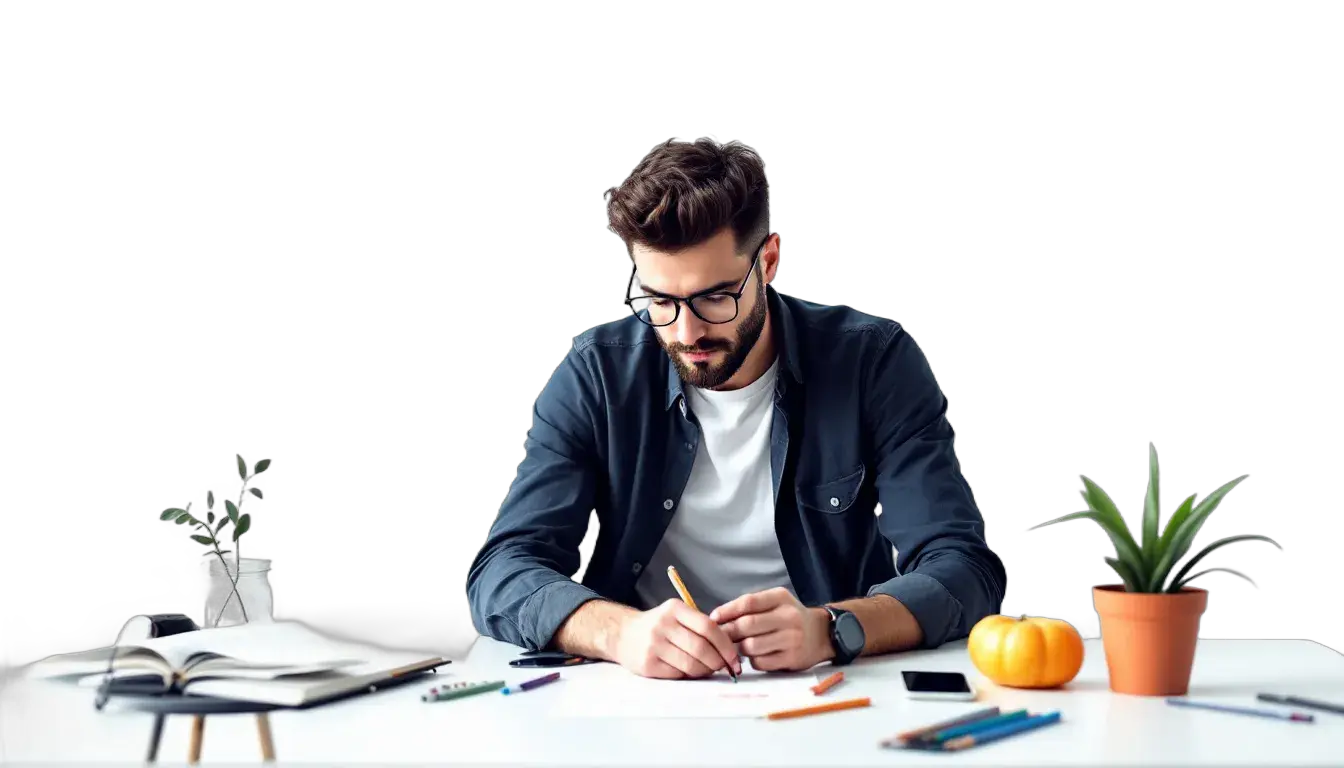
About
I'm a software engineer, solution architect, and a content creator. I help developers level up in modern development technologies.
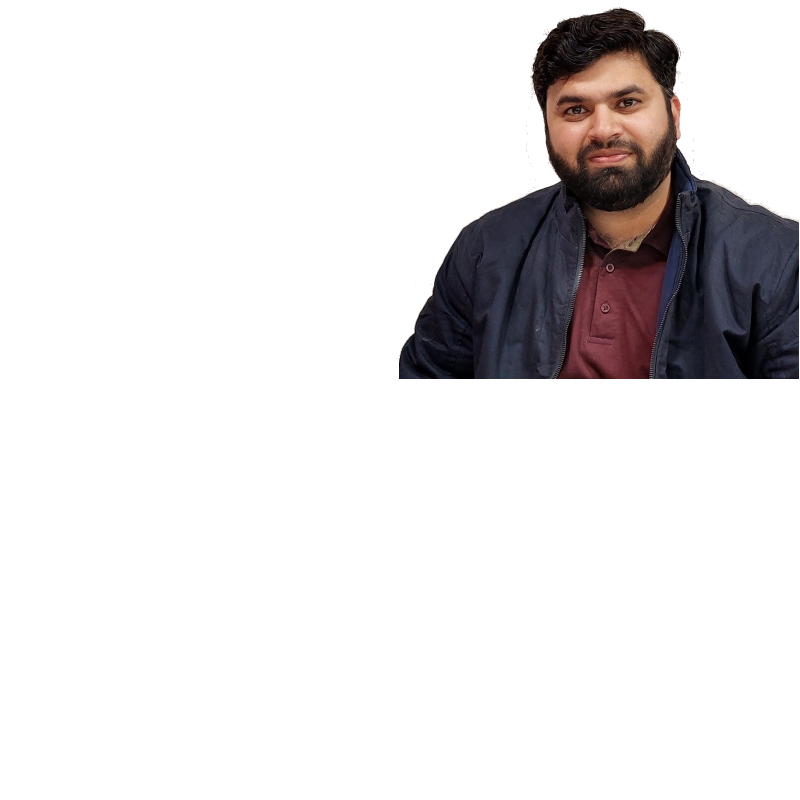
About Me

Principle Engineer & Team Lead
An experienced developer and solution architect specializing in .NET development. I am also passionate about writing technical blogs covering various programming languages, frameworks, and development tips.
"Programming isn’t about what you know; it’s about what you can figure out." – Chris Pine
Name
Muhammad Usman Rafiq
Phone
-
Age
Years
Email
[email protected]
Occupation
Software Engineer
Nationality
Pakistani

M.Usman Rafiq
Learning never ends